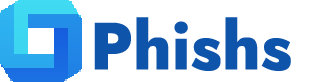How to Remove Viruses Without Installing Antivirus
- December 06, 2025
- Antivirus
In 2025, cybersecurity threats continue to evolve rapidly. Viruses, malware, ransomware, and other malicious programs are not just a concern for large organizations—they target individual users every day. Many people assume that the only way to remove viruses is to install antivirus software, but there are effective methods to clean your system without relying on third-party antivirus programs. This guide will take you step by step through understanding, identifying, and removing viruses without installing antivirus software, covering both Windows and macOS systems in detail.

Table of Contents
- Understanding Computer Viruses
- Signs Your Computer May Be Infected
- Precautions Before Virus Removal
- Using Built-In Operating System Tools
- Manual Virus Removal Steps
- Removing Viruses via Safe Mode
- Cleaning Temporary Files and Browser Data
- Checking and Resetting System Settings
- Using Command Prompt or Terminal for Virus Removal
- Restoring System from Backup
- Preventive Measures to Avoid Future Infections
- Conclusion
Understanding Computer Viruses
A computer virus is a type of malicious software designed to disrupt your system, steal sensitive information, or even hijack control of your computer. Viruses are typically spread through:
- Email attachments
- Downloaded files from untrusted websites
- USB drives and external storage devices
- Infected software or cracked applications
Unlike worms or trojans, viruses require user action to propagate. For example, opening a malicious email attachment or executing an infected file can activate a virus. Viruses can range from minor annoyances, like slowing down your system, to critical threats like ransomware that locks your files.
Types of common viruses in 2025 include:
- File Infector Viruses: Attach themselves to executable files and spread when files are run.
- Macro Viruses: Exploit document macros in software like Microsoft Office.
- Trojan Horses: Disguise as legitimate software but perform harmful actions in the background.
- Ransomware: Encrypts files and demands payment for decryption.
- Rootkits: Hide deep within the operating system, making detection difficult.
Understanding the type of virus helps determine the most effective removal method without installing antivirus software.
Signs Your Computer May Be Infected
Before you start manually removing viruses, it is essential to accurately recognize the signs that your computer might be compromised. Malware infections can vary widely in how they manifest, and identifying them early can prevent further damage, data loss, or privacy breaches. While some infections are obvious, others can be subtle and insidious, quietly running in the background. Understanding these warning signals will guide you in deciding which removal steps to take and how urgently to act.
1. Slow System Performance and Frequent Crashes
One of the most common signs of infection is a noticeable decrease in system performance. Programs may take much longer to open, your computer may freeze periodically, and simple operations like switching between applications can become sluggish. Malware often consumes critical system resources, such as CPU and memory, causing overall slowdowns. In severe cases, frequent system crashes or the dreaded “Blue Screen of Death” (BSOD) on Windows can occur, signaling that malicious software is interfering with system stability.
2. Unexplained Pop-Ups and Ads
Pop-up windows or intrusive ads that appear even when you are not browsing the internet are classic symptoms of adware or malware infections. These pop-ups may prompt you to download software, claim your system is infected, or advertise products and services aggressively. Some malicious pop-ups can even disguise themselves as legitimate system alerts, tricking users into executing further harmful actions.
3. Unknown or Suspicious Processes
Viruses often run background processes to execute their malicious activities without your knowledge. Opening Task Manager on Windows or Activity Monitor on macOS can reveal unknown or unusually named processes consuming significant CPU, memory, or network bandwidth. Processes that do not correspond to any software you installed, or appear repeatedly even after termination, are strong indicators of malware presence.
4. Disabled Security Features or System Tools
Certain malware types, such as trojans and rootkits, actively disable system defenses to avoid detection. If you notice that Task Manager, Registry Editor, Control Panel, or Windows Security settings are inaccessible or disabled without explanation, this could be a sign that a virus has taken control of critical system functionalities. On macOS, restricted access to security settings or System Preferences can serve as a similar warning.
5. Unexpected Browser Behavior
Web browsers are frequent targets for malware. Common symptoms include:
- Homepages or search engines changing without your consent
- Frequent redirects to unfamiliar or suspicious websites
- New toolbars, extensions, or add-ons installed without permission
- Sudden slowdown while browsing
These symptoms may indicate the presence of browser hijackers or malware designed to collect personal information.
6. Unusual Network Activity
If your internet connection seems slower than usual or your network usage spikes when no applications are actively using bandwidth, malware could be transmitting data from your system to external servers. Monitoring network activity through built-in tools or third-party monitoring utilities can reveal suspicious connections, often indicating spyware or trojan activity.
7. Strange or Unexpected Files
Malware often leaves behind files with unusual names, extensions, or locations. This may include:
- Recently modified files you didn’t create
- Randomly named files in system folders or temporary directories
- Duplicate or hidden files with unusual extensions
Careful inspection of these files, along with their creation dates and origin, can help confirm the infection.
8. Unexplained System Notifications
Some viruses mimic system messages to scare users into downloading fake software or giving away personal information. These notifications may claim that your system is infected or that urgent action is required. Such scare tactics are a common ploy used by ransomware, fake antivirus software, and phishing malware.
9. Problems with External Devices
If your USB drives or external storage devices suddenly behave unusually—files disappearing, inaccessible folders, or new unknown files appearing—this could indicate malware attempting to spread through removable media.
Summary:
Recognizing the signs of infection is the first step in successfully removing viruses without antivirus software. Slow performance, unexplained pop-ups, unknown processes, disabled system tools, browser hijacking, unusual network activity, and suspicious files are all red flags that your system may be compromised. Being vigilant about these indicators allows you to act quickly and minimize damage before proceeding with manual removal or other protective measures.
Precautions Before Virus Removal
Before attempting to remove viruses manually, taking proper precautions is critical. Viruses can cause irreversible damage to your system, corrupt important files, or even spread to other devices if handled carelessly. Careful preparation not only ensures a safer removal process but also minimizes the risk of data loss or additional infections.
1. Backup Your Important Files
One of the most crucial steps before any virus removal attempt is creating a full backup of your essential data. Viruses can hide in documents, images, or other personal files, so it’s important to only back up data you know is clean, avoiding executable files that could be infected. Recommended methods include:
- External Storage: Copy documents, photos, videos, and essential files to an external hard drive or USB drive. Make sure the storage device is disconnected after backup to prevent cross-contamination.
- Cloud Backup: Use secure cloud storage solutions to store important files offsite. Cloud services often include versioning, which allows you to recover previous, uninfected versions of files.
Backing up data ensures that even if something goes wrong during virus removal, you can restore your important files without losing them permanently.
2. Disconnect from the Internet
Many viruses and malware are designed to communicate with external servers, download additional malicious components, or transmit your sensitive data. Disconnecting your computer from the internet prevents these connections and stops the malware from spreading. This step is especially important for ransomware, spyware, and trojans.
- Windows/Mac: Disable Wi-Fi or unplug the ethernet cable.
- Mobile Devices: Turn on airplane mode if you suspect infection on phones or tablets.
By isolating your system, you minimize the risk of further damage and reduce the chance of infecting other devices on the same network.
3. Create a System Restore Point (Windows Only)
A System Restore Point acts as a safety net, allowing your system to revert to a previous, stable state if something goes wrong during manual virus removal. While restoring the system might not always remove malware, it can undo unintended changes caused by improper file deletions.
- How to Create a Restore Point:
- Open
Control Panel → System and Security → System → System Protection. - Select
Createunder the Protection Settings. - Name the restore point (e.g., “Pre-Virus Removal Backup”) and click
Create.
- Open
This precaution is particularly important when dealing with advanced malware, such as rootkits, that can deeply modify system files.
4. Document System Behavior and Symptoms
Before removing malware, take detailed notes of the infection symptoms. This includes:
- Unusual processes running in Task Manager or Activity Monitor
- Specific error messages or pop-ups
- Changes to browser settings or system preferences
- Newly created or modified files
Keeping a record of suspicious activity helps identify persistent threats, guides manual removal steps, and allows verification that the system is clean after the removal process.
5. Limit User Privileges
Many viruses exploit administrative privileges to install or run additional malicious software. Performing the virus removal process under a standard user account reduces the risk of accidental system-wide damage.
- Windows: Use a non-administrative account for manual removal when possible.
- macOS: Avoid using an administrator account unless necessary for deleting system files.
Limiting privileges ensures that only essential files are affected during the removal process, protecting the integrity of core system components.
6. Prepare Essential Tools
Even without installing antivirus software, certain built-in tools and utilities are indispensable for manual removal:
- Safe Mode Access: Both Windows and macOS allow booting into Safe Mode to prevent malware from launching.
- Command-Line Utilities: Tools like Command Prompt (Windows) or Terminal (macOS) are essential for locating and deleting stubborn malware files.
- File and Folder Access: Familiarity with system directories where viruses commonly hide—such as temporary folders, AppData, or system caches—is critical for thorough cleaning.
Having these tools ready before beginning the removal process makes the workflow smoother, faster, and safer.
Summary:
Taking proper precautions before virus removal is vital for a safe and effective cleanup. Backing up important files, disconnecting from the internet, creating a restore point, documenting system behavior, limiting user privileges, and preparing essential system tools are all necessary steps. These measures not only protect your data and system integrity but also significantly increase the chances of successfully removing malware without additional complications.
Using Built-In Operating System Tools
One of the most effective ways to remove viruses without installing third-party antivirus software is to leverage the security tools already built into your operating system. Modern operating systems like Windows and macOS come equipped with robust utilities capable of detecting, quarantining, and removing common malware. Using these tools provides a safe, trusted, and convenient method for virus removal, especially for users who prefer not to install additional software.
Windows Built-In Tools
1. Windows Security (Windows Defender)
Windows Security, formerly known as Windows Defender, is a powerful, pre-installed antivirus and malware protection tool in Windows 10 and 11. It offers real-time protection, automatic scans, and threat removal capabilities without requiring any downloads.
Steps to Scan for Viruses Using Windows Security:
- Open the Start Menu and go to
Settings → Update & Security → Windows Security. - Click
Virus & Threat Protection. - Select
Quick Scanto check common areas where malware usually resides, or chooseFull Scanto examine the entire system. - If threats are found, Windows Security will automatically quarantine or remove them.
Windows Security is particularly effective against file-based malware, spyware, and ransomware. Its real-time protection helps prevent new infections while you work on manual removal steps.
2. Microsoft Malicious Software Removal Tool (MSRT)
Microsoft Malicious Software Removal Tool is a lightweight utility designed to target specific widespread threats, including trojans, worms, and prevalent viruses. It updates regularly through Windows Update and is simple to run without installation.
How to Use MSRT:
- Download the latest version directly from Microsoft’s official website.
- Launch the executable and choose
Full Scanfor a thorough check. - Review the results, which indicate if malicious software was found and removed.
MSRT is particularly useful for detecting older malware or infections that may have bypassed standard security measures.
3. Windows Command-Line Tools
Advanced users can also use built-in command-line utilities for malware detection and removal. Tools such as PowerShell and Command Prompt allow you to:
- Inspect running processes
- Delete suspicious files
- Manage startup items
- Check for unauthorized network activity
Command-line tools provide granular control and are especially effective for removing stubborn malware that disables standard interfaces like Task Manager or Windows Security.
macOS Built-In Tools
macOS includes multiple native features designed to protect against viruses and malware, often running quietly in the background without user intervention.
1. XProtect
XProtect is macOS’s built-in malware detection system. It automatically scans downloaded files for known malware signatures, including trojans, spyware, and adware. XProtect works silently in the background, alerting you if a malicious file is detected.
Key Points About XProtect:
- Does not require manual installation or updates—updates are delivered via macOS software updates.
- Scans downloaded files and email attachments to prevent infections.
- Provides alerts before potentially harmful software runs.
While XProtect may not detect the latest or most sophisticated malware, it serves as a reliable first line of defense against common threats.
2. Activity Monitor
Activity Monitor allows macOS users to view running processes, CPU usage, memory consumption, and network activity. Suspicious behavior, such as unknown processes consuming excessive resources, can indicate malware presence.
How to Use Activity Monitor for Virus Detection:
- Open
Applications → Utilities → Activity Monitor. - Review processes for unfamiliar names or unusual activity.
- Force quit suspicious processes by selecting them and clicking the
Xbutton.
Monitoring Activity Monitor is especially helpful for identifying malware that runs in the background, such as cryptocurrency miners or spyware.
3. Built-In Security and Privacy Settings
macOS also includes several security settings that help prevent malware execution:
- Gatekeeper: Ensures only apps from the Mac App Store or identified developers can be installed.
- File Quarantine: Warns when opening downloaded files from the internet.
- System Integrity Protection (SIP): Protects critical system files from modification by malware or unauthorized users.
These built-in protections minimize infection risks and provide a safer environment for manual virus removal.
Why Using Built-In Tools is Effective
- Trusted Source: OS-native tools are maintained by Microsoft or Apple, ensuring reliability and compatibility.
- No Additional Software Needed: Avoids the potential risk of downloading fake or malicious antivirus programs.
- Quick Implementation: Built-in tools are ready to use and can often remove threats automatically or guide you to manual removal.
- Low System Impact: Unlike some third-party antivirus programs, these tools are lightweight and optimized for the operating system.
Summary:
Leveraging the built-in security tools of your operating system is a safe and effective way to combat viruses without installing antivirus software. Windows Security, Microsoft Malicious Software Removal Tool, XProtect, Activity Monitor, and other native utilities provide real-time protection, system scans, and malware detection. Using these tools as the foundation for manual removal efforts increases the likelihood of successfully cleaning your system while minimizing risk.
Manual Virus Removal Steps
If automatic scans do not fully remove the virus, manual intervention may be necessary. Here’s a step-by-step approach:
- Identify Malicious Programs: Open Task Manager (Windows) or Activity Monitor (macOS) to find unfamiliar processes. Google suspicious process names to determine if they are harmful.
- End Malicious Processes: Terminate suspicious tasks to prevent them from interfering with removal steps.
- Locate Virus Files: Use system search to locate recently modified files or files in temporary folders.
- Delete Malicious Files: Remove suspicious files. For protected files, boot into Safe Mode to enable deletion.
- Clean Startup Programs: Prevent viruses from relaunching by checking startup items:
- Windows:
Task Manager → Startup - macOS:
System Preferences → Users & Groups → Login Items
- Windows:
Removing Viruses via Safe Mode
Safe Mode is essential when viruses prevent normal system operation:
On Windows
- Restart the computer.
- Press
F8(or Shift + Restart for Windows 10/11) to enter Advanced Boot Options. - Select
Safe Mode with Networking. - Perform manual removal steps, delete virus files, and clean startup programs.
On macOS
- Restart the Mac.
- Hold
Shiftduring boot to enter Safe Mode. - Use Activity Monitor and Finder to locate and delete malware.
Safe Mode disables non-essential programs, including many malware processes, making manual removal safer and more effective.
Cleaning Temporary Files and Browser Data
Viruses often hide in temporary files or browser caches. Cleaning these can remove residual malware:
- Windows: Use
Disk Cleanupto remove temporary files, system cache, and Recycle Bin contents. - macOS: Use
Finder → Go → Go to Folder → ~/Library/Cachesto locate and delete cache files. - Browsers: Clear cookies, cache, and saved passwords from Chrome, Edge, Safari, or Firefox.
Regular cleaning reduces the risk of malware reinfection.
Checking and Resetting System Settings
Viruses often modify critical settings:
- Hosts File: Check for unauthorized entries that redirect traffic.
- Windows:
C:\Windows\System32\drivers\etc\hosts - macOS:
/etc/hosts
- Windows:
- Registry Entries (Windows): Open
regeditand carefully check for suspicious startup keys. - Browser Settings: Reset default search engines and homepage settings.
- Firewall and Security Settings: Ensure the firewall is active and settings are not tampered with.
Restoring these settings prevents malware from hijacking the system after removal.
Using Command Prompt or Terminal for Virus Removal
Advanced users can remove viruses using command-line tools:
Windows Command Prompt
- Check Active Processes:
tasklist - Kill Malicious Processes:
taskkill /F /PID [PID number] - Delete Files:
del /f /s /q "C:\Path\to\malicious\file.exe"
macOS Terminal
- List Active Processes:
ps aux - Terminate Suspicious Process:
kill -9 [PID] - Remove Files:
rm -rf /Path/to/malicious/file
Command-line removal is precise but requires caution; deleting critical system files can damage your OS.
Restoring System from Backup
If manual methods fail, restoring the system to a previous, virus-free state is a safe option:
- Windows System Restore: Navigate to
Control Panel → Recovery → Open System Restore. Select a restore point before infection. - macOS Time Machine: Use Time Machine backup to restore files and system settings to a clean state.
Restoring from backup ensures complete removal, especially for stubborn viruses like rootkits.
Preventive Measures to Avoid Future Infections
Prevention is always better than cure. Key steps include:
- Keep the OS Updated: Regularly install system updates to patch vulnerabilities.
- Avoid Unknown Links: Do not click suspicious email links or download from untrusted sites.
- Use Browser Security Features: Enable safe browsing and phishing protection.
- Regular Backups: Maintain external backups to recover from infections.
- Limit Administrative Privileges: Use standard accounts for daily activities to prevent malware from installing system-wide changes.
Conclusion
Removing viruses without installing antivirus software is entirely possible in 2025, thanks to built-in operating system tools, Safe Mode, manual file removal, and command-line utilities. While antivirus programs offer convenience, manual methods empower users to understand and control their systems more effectively. By following this comprehensive guide, you can detect, isolate, and remove malware while maintaining system performance and security. Preventive practices and regular maintenance further ensure that your computer remains protected from future threats.
With diligence, patience, and careful application of these techniques, you can keep your system clean, secure, and virus-free without ever installing third-party antivirus software.