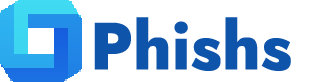Introduction
In today’s digital world, websites are more than just online business cards—they are platforms for e-commerce, client communication, and brand identity. Unfortunately, they are also prime targets for hackers. When your website is hacked, injected with malware, or flagged for viruses, the impact can be devastating. Search engines may blacklist your domain, visitors may be redirected to phishing sites, and sensitive data could be stolen.

If your website has been compromised, don’t panic. It is possible to recover. The key is acting fast, following a structured step-by-step approach, and ensuring your website is secured against future attacks. This article provides a detailed, step-by-step guide on how to clean a hacked website from malware and viruses—covering everything from identifying the infection to hardening your site against future threats.
Why Hackers Target Websites
Before diving into the step-by-step website cleaning process, it’s crucial to understand why hackers target websites in the first place. Most attacks are not random; they are carefully planned to exploit specific vulnerabilities in your website’s infrastructure. Understanding their motives not only helps you identify the type of malware that may be present but also allows you to prioritize your cleanup efforts effectively.
1. Stealing Sensitive Data
One of the most common reasons hackers compromise websites is to gain access to sensitive data. This can include:
- User login credentials – usernames and passwords can be reused across multiple platforms, giving hackers access to more than just your website.
- Personal information – names, addresses, phone numbers, and emails can be harvested for identity theft or sold on the dark web.
- Financial data – credit card details, banking information, and payment histories are highly valuable for cybercriminals.
Once stolen, this information can be used for fraudulent transactions, blackmail, or identity theft, causing serious legal and financial consequences for both website owners and users.
2. Spreading Malware
Hackers often inject malicious scripts into websites to turn them into malware distribution hubs. Visitors who access the infected site may unknowingly download viruses, trojans, ransomware, or spyware onto their devices. This can:
- Damage visitors’ systems.
- Infect their networks if they are connected to other devices.
- Lead to your website being blacklisted by search engines and security platforms, harming your reputation.
Malware injection is especially common in CMS-based sites like WordPress, Joomla, and Drupal, where vulnerabilities in plugins or themes are exploited to distribute malicious code.
3. SEO Spam Campaigns
Some hackers focus on search engine optimization (SEO) spam, also called “SEO poisoning.” By injecting hidden links, spam keywords, or irrelevant content into your website, they aim to:
- Boost rankings for their own or third-party websites.
- Drive traffic to malicious or advertising sites.
- Damage your site’s credibility in search results.
These attacks often go unnoticed for months because the spam content may be hidden from regular visitors but visible to search engine crawlers.
4. Phishing Attacks
Hackers sometimes create fake login pages or forms on compromised websites to trick users into entering their credentials. Phishing attacks can:
- Target your users’ accounts on social media, email, or banking platforms.
- Use your website’s trustworthiness to make scams more convincing.
- Lead to widespread identity theft if users reuse passwords across multiple sites.
Phishing attacks can be particularly damaging because they exploit not only technical vulnerabilities but also human trust.
5. Server Abuse and Resource Exploitation
Compromised websites are often used as launchpads for further cybercriminal activity. Examples include:
- Sending spam emails using your hosting server, which can lead to your IP being blacklisted.
- Cryptojacking – installing scripts that mine cryptocurrencies using your server’s CPU or GPU, slowing down performance.
- Launching DDoS attacks on other targets, making your website an unwilling accomplice in cyberattacks.
Such abuse not only affects your site’s functionality but can also result in higher hosting costs or even account suspension from your hosting provider.
Understanding Hacker Motives
By recognizing why hackers attack websites, you can better anticipate the type of malware present and take more targeted actions during the cleanup process. For example:
- If the motive is data theft, prioritize scanning for backdoors and compromised database entries.
- If it’s malware distribution, focus on infected scripts, suspicious PHP files, and JavaScript injections.
- For SEO spam, carefully audit your content and database for hidden links or spam keywords.
- For phishing, check for unauthorized login pages, redirects, and forms.
Understanding these motives allows website owners to respond effectively, minimizing damage and preventing future attacks.
Here’s a rich, detailed, SEO-optimized rewrite of the “Identify the Signs of a Hacked Website” section:
Step 1: Identify the Signs of a Hacked Website
The first step in recovering a hacked website is detecting the infection as early as possible. Many website owners remain unaware that their site has been compromised until users report problems or search engines flag the domain. Recognizing the warning signs quickly can prevent further damage, protect your visitors, and make the cleanup process more manageable.
1. Website is Flagged by Google or Security Platforms
One of the most obvious indicators is a security warning from search engines or antivirus platforms:
- Google Safe Browsing may display a red warning page that reads: “This site may harm your computer.”
- Bing, Norton Safe Web, McAfee, and Yandex may also flag your domain as unsafe.
These alerts usually mean malware, phishing content, or injected scripts were detected on your website. Immediate action is crucial because continued visits can infect more users and worsen your site’s reputation.
2. Unusual Redirects and Pop-Ups
Hackers often inject malicious code that redirects visitors to spammy or dangerous websites without their knowledge. Common patterns include:
- Redirects to adult content, gambling, or phishing sites.
- Excessive pop-ups prompting users to download files or update plugins.
- Unexpected new browser tabs opening automatically.
Such behaviors can quickly lead to loss of user trust and decreased traffic, especially if the redirects are aggressive or persistent.
3. Homepage or Content Defacement
Website defacement is a common tactic used by hackers to send a message or display malicious content. Signs include:
- Altered homepage, showing unfamiliar graphics, slogans, or hacker messages.
- Unexpected banners or advertisements inserted into your pages.
- Missing or replaced website logos, theme layouts, or content blocks.
Defacement is often a visible alert that the hacker has gained full or partial administrative control of your site.
4. Unknown User Accounts or Privilege Escalation
Hackers sometimes create unauthorized admin accounts or elevate existing accounts to administrative levels:
- Check for new users in your CMS dashboard (e.g., WordPress > Users).
- Look for accounts with suspicious usernames or email addresses.
- Monitor login history for unusual IP addresses or failed login attempts.
Unauthorized access can allow hackers to reinfect your site even after cleanup, making it critical to identify and remove these accounts.
5. Slow Website Performance or Server Overload
A hacked website may experience sudden slowdowns or crashes due to:
- Malicious scripts consuming excessive CPU or memory.
- Spambots generating high volumes of requests.
- Cryptocurrency mining scripts (cryptojacking) embedded in files.
Performance issues often indicate hidden malware operating behind the scenes, even if no visible signs appear on the frontend.
6. Suspicious or Hidden Files
Hackers often hide malware in obscure locations to avoid detection:
- Look for newly created files in
/uploads/,/wp-content/, or temporary directories. - Check for files with random alphanumeric names, unusual extensions (
.php,.exe,.bak). - Scan for suspicious scripts using functions like
eval(),base64_decode(),gzinflate(), orpreg_replace("/.*/e",…).
Hidden files are commonly backdoors, allowing hackers to regain access after cleanup if not removed.
7. Unusual Outbound Traffic
Compromised websites may send large volumes of outbound requests, including spam emails or malicious links. Indicators include:
- Emails marked as spam originating from your domain.
- Server logs showing unusual POST or GET requests.
- Unexplained spikes in bandwidth usage or server load.
Monitoring outbound traffic helps detect ongoing abuse even after visible malware is removed.
8. Alerts from Security Plugins or Hosting Providers
Many hosting providers and security plugins include built-in monitoring tools that detect anomalies:
- Plugins like Wordfence, iThemes Security, or All-in-One Security can flag suspicious file changes or unauthorized logins.
- Hosting services may notify you of malware, excessive resource use, or blacklisting events.
Always review these alerts carefully, as they often provide early warning signs before the damage escalates.
Proactive Tip
Regularly monitoring your website using security scanners, server logs, and performance analytics can help you detect infections early. The sooner you identify a hacked website, the faster you can clean it, reducing downtime, protecting users, and preserving your SEO rankings.
Step 2: Put the Website in Maintenance Mode
Once you have identified that your website has been compromised, the next critical step is to limit further damage by temporarily taking the site offline. Leaving a hacked website accessible to visitors not only exposes them to malware, phishing scams, or redirects but also increases the likelihood that search engines will blacklist your domain. Putting your website into maintenance mode ensures you can safely perform malware cleanup and investigations without risking additional harm.
Why Maintenance Mode Matters
Hackers can continue exploiting vulnerabilities while your website is live. Some of the risks of leaving a hacked site online include:
- Infecting your visitors with malware, which can damage your reputation and trust.
- Spreading malicious content to search engines, leading to blacklisting.
- Data exfiltration if hackers are stealing user information in real time.
- Reinfection if hackers exploit live access to reintroduce malware during cleanup.
Activating maintenance mode mitigates these risks while giving you full control of the site’s environment.
How to Put Your Website in Maintenance Mode
The method depends on your website’s CMS or hosting environment. Here are common approaches:
1. Using CMS Features or Plugins
Most modern CMS platforms provide maintenance mode functionality:
- WordPress: Use plugins like WP Maintenance Mode or SeedProd. These plugins allow you to:
- Display a custom message to visitors.
- Block all front-end access except for administrators.
- Optionally allow access from specific IP addresses for testing.
- Joomla: Enable “Site Offline” mode from the Global Configuration menu.
- Drupal: Enable maintenance mode under Configuration > Development > Maintenance mode.
2. Using Server-Level Restrictions
If you have access to your web server configuration, you can restrict access using .htaccess (Apache) or NGINX rules:
Apache (.htaccess) Example:
RewriteEngine On
RewriteCond %{REMOTE_ADDR} !^123\.456\.789\.000
RewriteRule ^.*$ /maintenance.html [R=302,L]
- Replace
123.456.789.000with your IP to allow administrator access.
NGINX Example:
server {
listen 80;
server_name example.com;
if ($remote_addr !~ ^123\.456\.789\.000$) {
return 302 /maintenance.html;
}
}
This approach prevents all visitors except authorized IPs from accessing the live site while cleanup is underway.
3. Display a Custom Maintenance Page
Your maintenance page should:
- Inform visitors that the site is temporarily offline.
- Avoid using stock templates that could confuse or alarm users.
- Include basic contact information if necessary.
- Avoid linking to infected sections of the site.
A clean, professional maintenance page maintains your brand image while the website is being repaired.
Additional Precautions
- Disconnect from search engines temporarily using
robots.txtor meta tags to prevent crawlers from indexing malicious content. - Disable automated tasks like cron jobs, email scripts, or third-party integrations that may spread malware.
- Ensure SSL/TLS remains active so visitors landing on the maintenance page still see a secure connection.
Key Takeaway
Putting your hacked website into maintenance mode is not just about hiding it—it’s about protecting your visitors, preventing further infection, and providing a controlled environment to perform a thorough cleanup. Treat this step as a critical safety measure that should be implemented immediately after confirming a security breach.
Step 3: Backup Everything (Before Cleaning)
Before you begin the actual malware removal process, it’s essential to create a complete backup of your hacked website. While it may seem counterintuitive to back up an infected site, this step is crucial for several reasons: it allows for forensic analysis, ensures you don’t accidentally delete important data, and provides a fallback in case something goes wrong during the cleanup process.
Why Backups Are Critical
Hacked websites can be unpredictable. Malware may be deeply embedded in your files or database, and attempts to clean it manually could:
- Remove important content unintentionally.
- Break website functionality if core files are altered incorrectly.
- Cause permanent data loss if errors occur during cleanup.
By taking a complete backup before starting, you create a safety net that allows you to:
- Compare infected files with clean versions to identify malicious code.
- Analyze the attack vector to understand how hackers gained access.
- Restore content if a cleanup step accidentally deletes legitimate data.
- Provide evidence for security audits or forensic investigations.
What to Include in Your Backup
A thorough backup should include all aspects of your website:
- Website Files
- Use FTP/SFTP or your hosting file manager to download every file.
- Include CMS core files, themes, plugins, media uploads, and custom scripts.
- Don’t forget hidden files (e.g.,
.htaccess,.env, or configuration files).
- Database
- Export the entire database (MySQL, MariaDB, or PostgreSQL).
- Include all tables, especially content, user accounts, and configuration settings.
- Use phpMyAdmin, Adminer, or command-line tools like
mysqldumpfor a full export.
- Server Configuration
- Back up server settings such as
.htaccess, NGINX configuration files, and PHP settings. - Include SSL certificates and cron job configurations.
- Back up server settings such as
- Email and Logs
- Backup email accounts or forwarding rules if managed by your server.
- Save server logs (
access.log,error.log) for identifying unusual activity.
How to Store Backups Safely
- Offline Storage: Save backups on your local computer or external drive. Avoid keeping them on the compromised server to prevent reinfection.
- Cloud Storage: Use trusted cloud services with strong encryption (Google Drive, Dropbox, or AWS S3).
- Versioned Backups: Maintain multiple backup versions to allow comparison between different time points, helping you identify when the hack occurred.
Best Practices for Backup Security
- Encrypt sensitive backups, especially if they contain user data or credentials.
- Keep backup copies for at least 30 days to provide historical references.
- Label backups clearly with date and status (e.g., “Infected - Before Cleanup - 2025-09-25”).
Key Takeaway
Backing up a hacked website is the foundation of a safe and effective cleanup process. Skipping this step can lead to irreversible data loss, incomplete cleanup, and a higher risk of reinfection. By creating a comprehensive backup before you begin, you ensure that you have all the information and resources needed to restore, analyze, and fully recover your website with confidence.
Step 4: Scan Your Website for Malware
Next, scan your site with multiple malware scanners. No single scanner detects everything.
Online Scanners
- Phishs.com – Industry-leading website malware and phishing scanner.
- Sucuri SiteCheck – Free external scan for malware and blacklisting.
- VirusTotal – Checks files and URLs against 70+ antivirus engines.
- Quttera – Scans for suspicious scripts and iframes.
Server-Side Scans
- Use ClamAV or Maldet (Linux Malware Detect) if you have server access.
- Hosting providers often provide built-in security tools (e.g., SiteGround Site Scanner).
Running scans helps identify:
- Malicious JavaScript injections.
- Suspicious PHP backdoors.
- SEO spam keywords.
- Hidden iframes or redirects.
Step 5: Identify the Entry Point
Cleaning malware isn’t just about removing it—you must understand how it got in. Otherwise, the hacker will reinfect your site.
Common Entry Points:
- Outdated CMS software (WordPress, Joomla, Drupal).
- Vulnerable plugins or themes.
- Weak passwords for admin, FTP, or database.
- File upload vulnerabilities.
- Misconfigured server permissions.
- Insecure third-party scripts.
Check server logs (e.g., access.log and error.log) for unusual requests. Look for suspicious POST requests or login attempts.
Step 6: Remove Malware and Suspicious Files
Now begins the actual cleaning process.
6.1 Clean Core Files
- Compare your CMS core files with a fresh installation.
- Replace all core files (WordPress
/wp-includes/,/wp-admin/, etc.) with clean copies from the official source.
6.2 Remove Malicious Code from Files
- Look for strange code snippets like:
base64_decode()eval()gzinflate()preg_replace("/.*/e",...)
- Search for suspicious functions in PHP files.
- Remove injected JavaScript in theme files, headers, or footers.
6.3 Clean the Database
- Check for malicious content in database tables.
- Look at
wp_postsorcontenttables for hidden iframes or links. - Remove fake admin users from
wp_users.
6.4 Remove Backdoors
Backdoors allow hackers to regain access after you clean the site. Commonly hidden in:
wp-content/uploads/(or media folders).- Fake plugin or theme directories.
- Files with random names like
abc123.php.
Delete or quarantine suspicious files.
Step 7: Change All Passwords and Keys
After cleaning files, reset all credentials:
- Website admin (WordPress, Joomla, etc.).
- FTP/SFTP accounts.
- Database users.
- Hosting control panel.
- SSH logins.
If you use WordPress, regenerate security keys in wp-config.php. This invalidates all sessions, logging out any backdoor users.
Step 8: Patch Vulnerabilities
To prevent reinfection, patch every weak point.
- Update CMS to the latest version.
- Update all plugins and themes. Remove unused ones.
- Ensure file permissions are secure (e.g.,
644for files,755for directories). - Disable PHP execution in upload directories.
- Use a Web Application Firewall (WAF) like Cloudflare or Sucuri.
Step 9: Request Blacklist Removal
If your site was blacklisted by Google or other security companies, request a review after cleaning.
Google Safe Browsing
- Go to Google Search Console.
- Navigate to Security Issues.
- Request a review after confirming the malware is gone.
Other Blacklist Databases
- Norton Safe Web
- McAfee SiteAdvisor
- Yandex Webmaster
- Bing Webmaster Tools
Clearing your blacklist status restores trust with visitors and search engines.
Step 10: Monitor Your Website Continuously
Cleaning once is not enough. Hackers may attempt to re-enter.
Best Practices for Monitoring
- Set up a daily malware scan with tools like Phishs.com or Sucuri.
- Enable server log monitoring (using Fluentd, Loki, or similar).
- Install a WordPress security plugin (Wordfence, iThemes Security, All-in-One Security).
- Get real-time alerts for file changes.
Step 11: Strengthen Security Long-Term
To keep your website safe long after cleanup, build strong defenses:
- Use SSL/TLS (HTTPS) everywhere.
- Limit login attempts and enable two-factor authentication (2FA).
- Disable XML-RPC if not needed.
- Use strong passwords and a password manager.
- Separate staging and production environments.
- Keep regular backups (daily/weekly) stored offsite.
Step 12: Educate Your Team and Users
Most hacks are preventable if team members follow cybersecurity best practices.
- Train staff to recognize phishing emails.
- Enforce strict access policies (only grant minimal permissions).
- Rotate credentials regularly.
- Keep an incident response plan ready for emergencies.
Conclusion
A hacked website can feel like a nightmare—lost revenue, broken trust, and hours of cleanup work. But by following this step-by-step guide, you can fully recover from malware and virus infections.
Here’s a recap of the process:
- Identify the infection.
- Put the site in maintenance mode.
- Backup files and database.
- Scan for malware.
- Find the entry point.
- Remove malicious files and backdoors.
- Change all credentials.
- Patch vulnerabilities.
- Request blacklist removal.
- Monitor continuously.
- Harden long-term security.
- Educate your team.
By acting quickly and methodically, you not only clean your hacked website but also prevent future reinfections. Remember, the key is not just to remove malware but also to eliminate vulnerabilities and secure your digital assets for the long run.